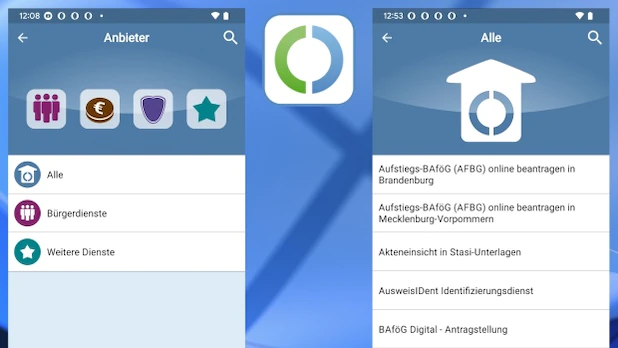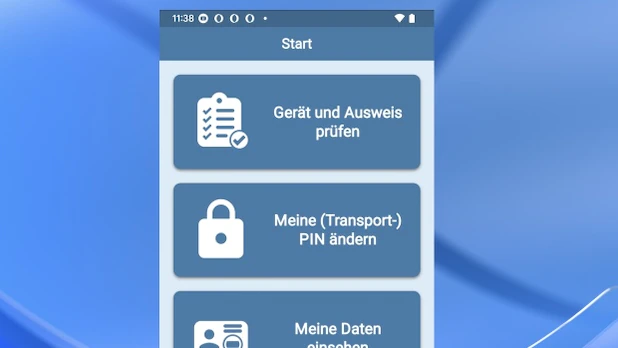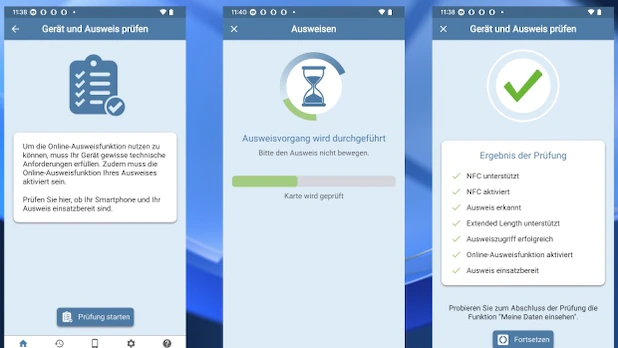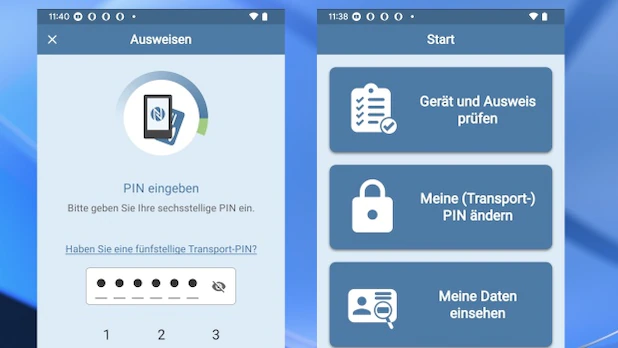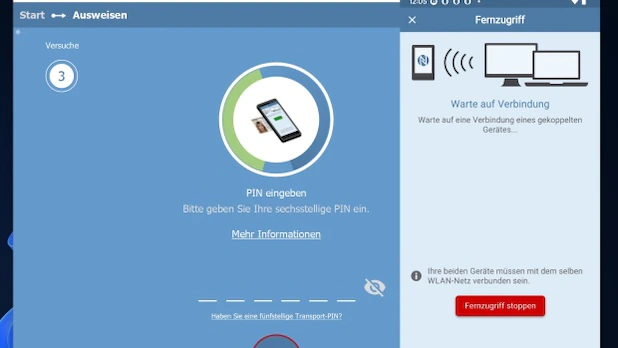Germany is not exactly a good example of successful digitization. However, the official ID app now makes it easier and it can really pay off for you.
Good things take time, especially when it comes to a big digitization project in Germany. The new ID card was released in November 2010, its main features: credit card size (ID-1 format) and rfid-chip.
Personal data and personal characteristics can be stored on it, that is, a photo and two fingerprints. For a long time, the storage of fingerprints was optional, but they are only mandatory from November 2021, which is criticized by many data protection officers.
In practice, however, completely different problems arose for a long time: users needed a certified card reader to use the online identification function on the PC. You had to spend around 30 euros for this and then you could hardly use the function anywhere because there were hardly any providers that accepted the ID online. But now there are many smartphones with NFC chips and the official identification application for Android and iOS.
Use online identification
But what can you do with the online ID? On the home page of the applications you will find the section “Provider” and there is also one online list. There you can browse where you can use the online ID card, but it is mainly the authorities that integrate the function. This is also due to the obligation imposed by the Online Access Act. For example, you can use it to:
- Submit BAföG applications
- Apply for disability identification cards
- apply for unemployment benefits
- Get pension information
- apply for a driver’s license
- Getting results in Flensburg
Wherever the online ID card is accepted, you should also find the corresponding logo, which is also used for the ID card application.
Online ID Card Requirements
The requirements are not too high, but a few things are needed to get the online ID card up and running:
- ID card online identification function is activated (from 2017 for all new Persos Standard)
- Self-selected six-digit PIN is known
- The current version of the ID application is installed on the mobile phone
- The cell phone is NFC-enabled
Details of each point are given in this Summary support page. It’s also worth a visit if you want to use online identification with a card reader in Windows. Don’t worry, if you can’t answer any of the items in the above list unequivocally, the ID app will help you with a little verification.
Perform a functional check of the application ID
If you open the app and have your ID ready, the feature check only takes a minute. In the ID card app, tap “Check Device & ID” and then “Start Verification”. Then you have to hold the person close to the cell phone, the correct place is usually at the top of the back of the device.
Ideally, you’ll now see a large green tick and many smaller ones below it that list the individual features, like NFC support or Online ID turned on. Try tapping “Continue” if the data can be read. Select “View my data”.
The important thing now is the six-digit PIN that you have set yourself. If you know, confirm the query with “Yes” and write it down. Don’t be surprised why it suddenly seems like you have to identify yourself with Governikus GmbH & Co. KG. The company is developing the ID application on behalf of BSI.
After entering the PIN, hold the ID close to the mobile phone again. A green tick followed by a list of your personal data indicates that everything went well.
Solve PIN problems
The first attempts to use the identification app often fail due to the PIN. You may have given them years ago and now you have forgotten them, or you have not given them at all.
What you must have is a letter with a five-digit transport PIN. You can use App ID to set the six-digit PIN if you have the Transport PIN.
No idea what the PIN could be and can’t find the transport PIN either? Then you need to go to the citizens office and set a new PIN there or a PIN reset letter in this page apply for. Important, you must accept this letter personally. By the way, this also works if you haven’t activated the online identification feature yet.
If your smartphone is not working, you can click she is ready check the compatible models.
Turn your cell phone into a card reader
The online identification function works quite easily on the cell phone using the identification application. However, you may also want to use the online ID card on your computer. there is one for that Windows or Mac version the ID app and you can turn your cell phone into a card reader. However, this only works if the mobile phone and the computer are on the same WLAN.
The prerequisite is, of course, that the above feature check has been completed successfully and that you know your PIN. On Windows, install the badge application and follow the setup wizard. Select “Yes” when it comes to setting up a card reader.
In the smartphone app, tap “Remote Access” and “Start Remote Access”. When you click “Start Pairing,” the phone displays a code that you enter into the Windows app. If the mobile phone and PC are linked, you should also do a little test run here via “View my data”.

Introvert. Beer guru. Communicator. Travel fanatic. Web advocate. Certified alcohol geek. Tv buff. Subtly charming internet aficionado.