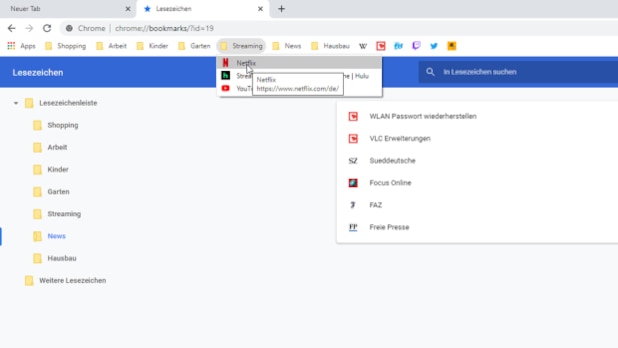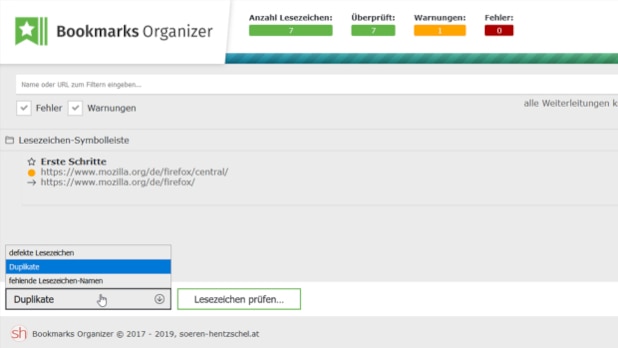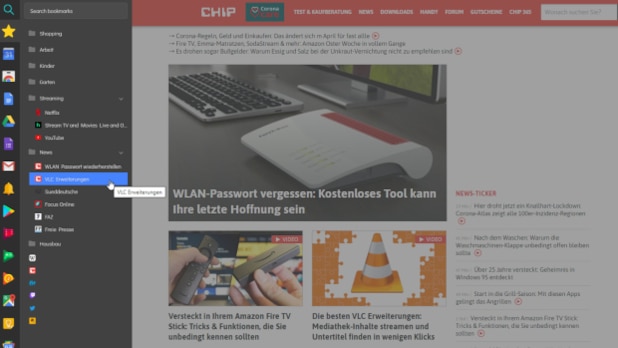Anyone who has been using their browser for a little longer has surely collected a large number of bookmarks over time, some of which are years old and can no longer be accessed. We will show you how to organize your bookmarks in the browser with simple means to keep track of your favorite pages.
When the bookmarks bar is full to the brim and the menu already stretches to the taskbar, it’s time to clean up. This even works with onboard resources. Firefox, Chrome and Edge quite easy.
For even more convenient and efficient sorting of your bookmarks, slim browser extensions are also available. So below we are going to introduce you to a plugin for Firefox and Chrome that gives you a better overview.
Firefox and Chrome: manage bookmarks with built-in tools
Most browsers already offer pretty good built-in tools that can be used to organize saved websites. Meanwhile, the bookmarks bar is usually hidden by default, although it is very useful. In Firefox right-click on the menu ribbon and choose whether the toolbar should always be shown or only for a new tab. TO Chrome click on the three dots in the upper right to permanently display the settings bar.
By right-clicking on the bar, you can now add new folders, for example, where you can sort all bookmarks in an orderly way. The easiest way to do this is to simply drag and drop the page onto it; click on the little padlock in the address bar and drop it on the appropriate folder.
Many bookmarks are saved with very long names this way. It is advisable that this title be shorter and more prominent. This way, you can find them again faster, even if you have multiple bookmarks on the same website. You can also omit the title entirely when editing the bookmark so that only the logo of the is displayed. This is a very space-saving way of placing all your bookmarks without folders.
Tip: You can also insert separation lines in Firefox to better separate areas such as work and private life. There is also a flexible space in the “Customize” menu as a spacer between individual items.
Bookmark organizer: remove obsolete bookmarks
Since the browser has now become the control center for daily work on the computer, tens or even hundreds of bookmarks are joined over time. Again, it is not easy to keep track of which pages are still up to date or if there are bookmarks that have been saved twice.
But there is the free plugin for that Bookmark Organizerwhich allows you to check all bookmarks automatically. After launching the extension, select below whether to check for bad bookmarks, duplicates, or missing bookmark names.
Click the green button to search all bookmarks and mark them with a yellow dot if there are problems. If necessary, the tool will even find the corrected link and suggest it. The “Fix all redirects” button fixes the problems. A red dot appears for links that go nowhere completely; here you have the option to manually edit the url or remove all wrong bookmarks. This also allows to bring more order to the bookmarks.
SideBar for Chrome: Find Bookmarks and Quick Access
If the normal bookmark bar in Chrome is not enough for you, then there is a cleverly designed solution for you. Sidebar integrates invisibly on the left edge of the browser: click on the puzzle symbol in the upper right and set the extension to always have quick access to it.
With a click on the symbol, the new bookmarks menu appears on the image and darkens the rest of the browser. Here you can see your created folders and bookmarks packed in a nice layout. You can use the search function to find the correct bookmark even with hundreds of saved entries.
To the left of your folders, SideBar also offers quick access to the most important Google tools, such as YouTube, Google Play, Gmail or Google Maps. You do not need to save them separately.

Introvert. Beer guru. Communicator. Travel fanatic. Web advocate. Certified alcohol geek. Tv buff. Subtly charming internet aficionado.