Windows 11 once again has a taskbar specially adapted for tablets. The taskbar supports two modes: one that collapses to give the user as much space as possible for content, and one that expands with large icons that have been optimized for touch operation. The taskbar was there once before in February.
Déjà vu at Microsoft: Windows 11 Insider Preview Build 22563, which was distributed through the Dev Channel in February of this year, already featured the taskbar optimized for tablets. However, Microsoft may also remove features from the development pipeline at any time to continue development internally without external testers. This is exactly what happened to the taskbar, so its reintroduction won’t be news to some Windows Insiders.
Windows 11 Insider Preview Build 25197
The taskbar celebrates its return in the current build of Windows 11 Insider Preview Build 25197, which was again only released on the Dev Channel. Microsoft has decided on a phased rollout and wants to get feedback first before the taskbar is distributed to all users in the development channel.
Only tablets and 2 in 1
The taskbar is available on pure tablets, but also on 2-in-1 devices if the keyboard is folded or detached. Microsoft notes that only these devices can use the feature; the taskbar itself is not optionally available on desktop systems. If a suitable device is available, the new taskbar can be activated via the Windows settings in the “Personalization” and “Taskbar” area in the taskbar behavior settings. However, for tablets, this menu item is enabled by default anyway.
By default, the new taskbar is minimized to the bottom of the screen. For the full range of functions, a swipe up gesture must be performed, after which larger icons optimized for touch appear. The bar can be hidden again with a swipe gesture in the opposite direction.
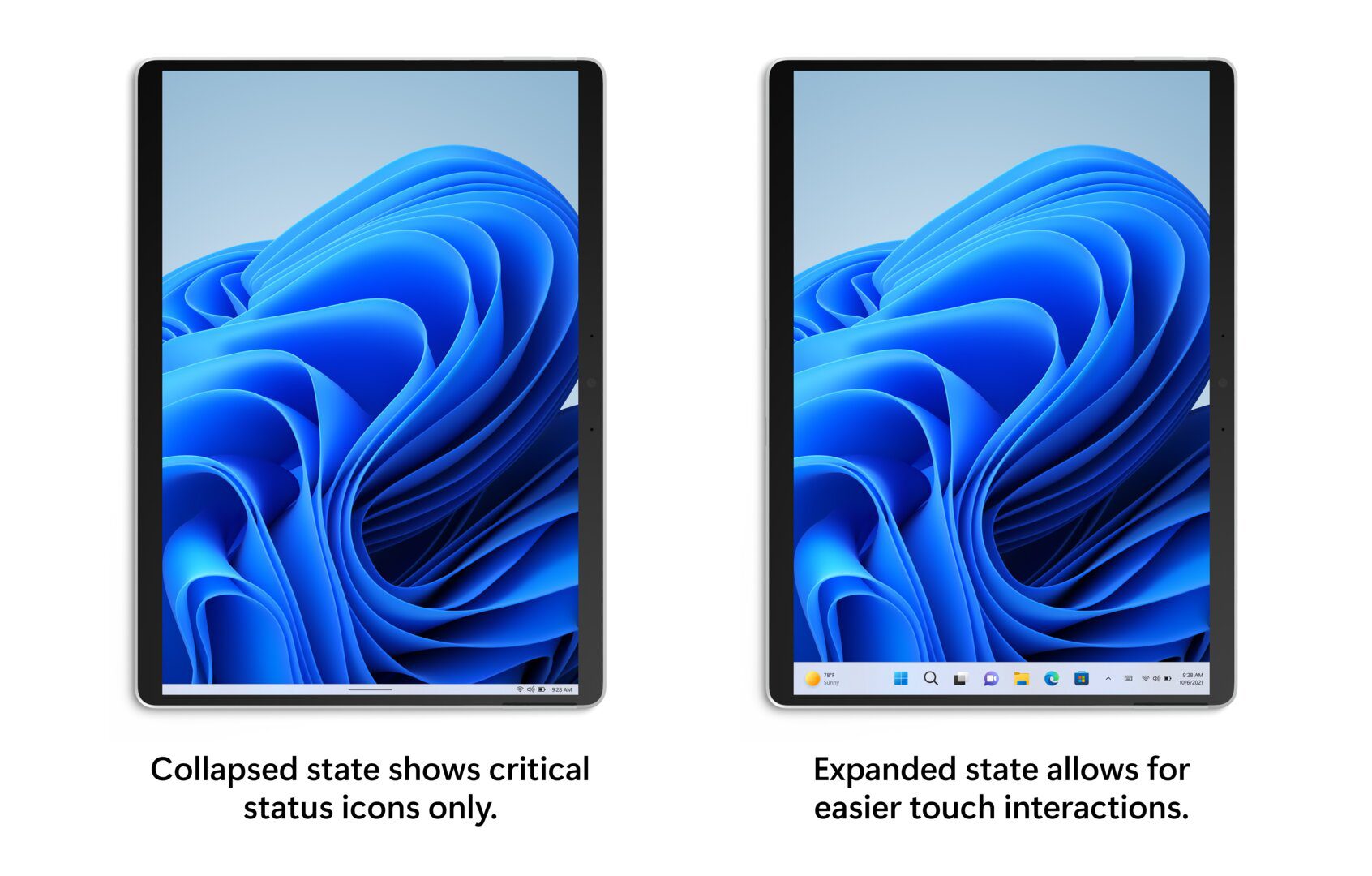
System tray still no customizations
Also new in build 25197 are tweaks for system tray icons, which now appear with a circular focus when you mouse over the icon. However, the icons in the notification field cannot be customized yet with the current version. However, Microsoft is working on letting users arrange the symbols according to their own preferences again in a future Insider preview.
New animations in Windows settings
There are new animations for Windows General Settings, where an indicator has been provided in front of the respective submenu and the icon associated with new animations in Microsoft’s “Motion Design”.
Faster on-screen keyboard
Tweaked maximum on-screen keyboard inputs for touch devices, a tweak that has been rolling out since build 25179 and now benefits all Insiders on the Dev Channel. To make the keyboard feel more responsive, it now processes up to 20 inputs per second, which can be beneficial when holding down the Delete key, for example.
A native calculator for Arm64
In built-in Windows applications, the calculator is now native to Arm64. For videos, added quick access to the Microsoft Clipchamp app by right-clicking on the corresponding files and media player in the advanced options.
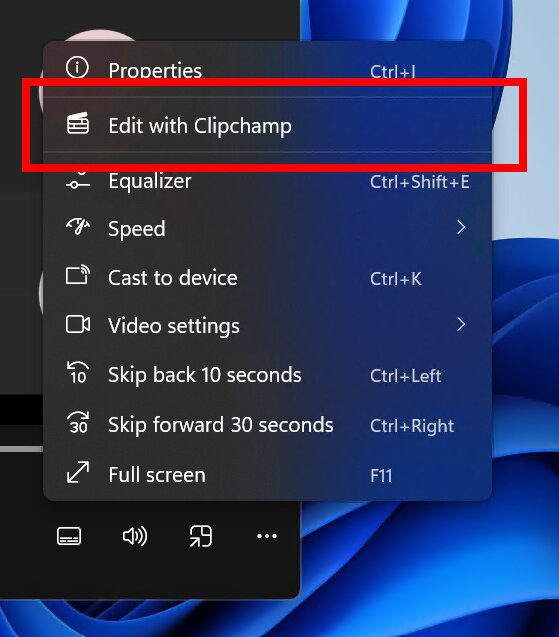

Introvert. Beer guru. Communicator. Travel fanatic. Web advocate. Certified alcohol geek. Tv buff. Subtly charming internet aficionado.
