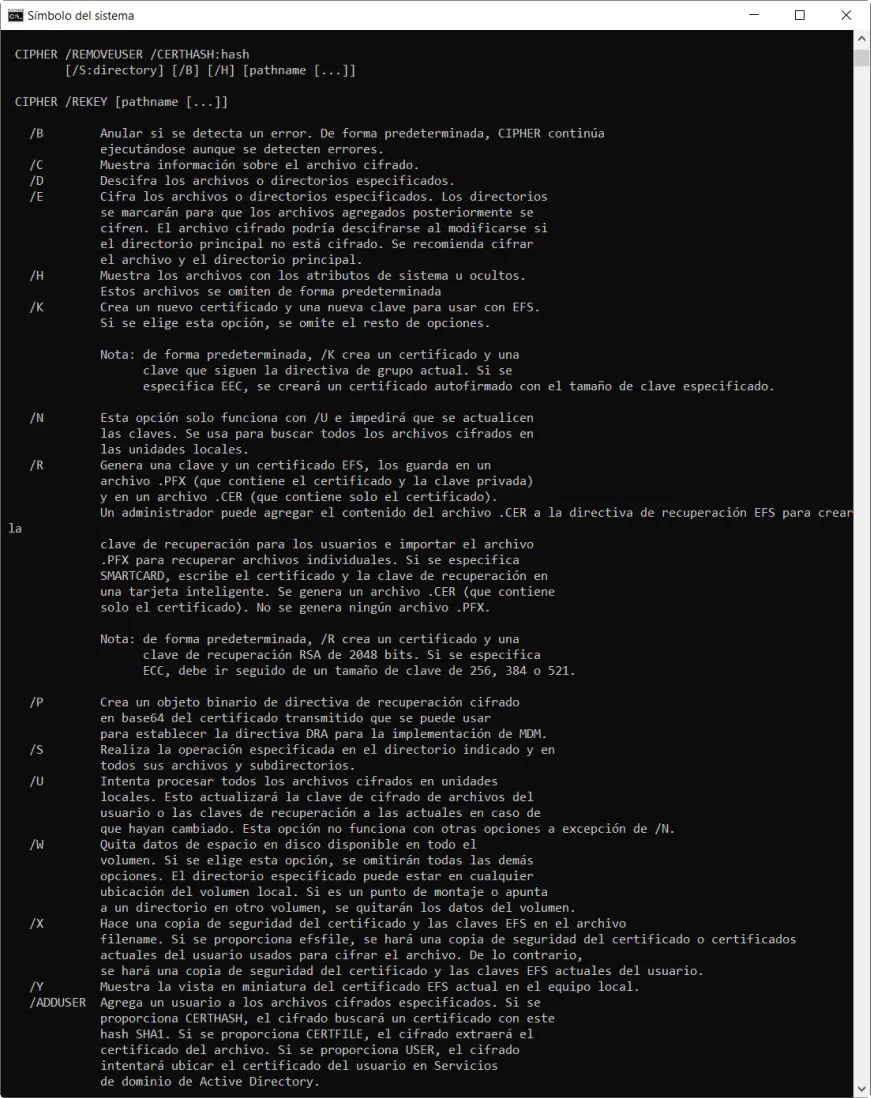The first thing we are going to learn is why we must erase our USB memories safely and what consequences can not do it. Then we will see how we can erase a USB stick natively in Windows using two different commands. Finally, we will show some third-party software in case you prefer to dispense with the commands and have maximum security because it performs different random writes on the USB memory or hard disk to “crush” all the data that there was previously.
Why should we safely erase a USB stick or hard drive
When we delete a file, it is not completely deleted. If we use the right tools, it is not difficult to recover it if it has not been a long time. The main condition for you to have a better chance of recovering it successfully is that no new files are located in that area. For this reason, when these things happen, the best we can do is use that USB memory as little as possible until proceeding with data recovery.
In that sense, if someone outside of us retrieves that information, it can endanger both our privacy and security.
Regarding the reasons why you should safely erase a USB memory we have:
- Deleting the data and even performing the formatting of a USB memory, do not guarantee to completely eliminate the information contained in it. However, as we will see later, formatting with special parameters can also be useful, but options such as “quick format” cannot.
- Everything that we do not erase in a secure or permanent way is capable of being recovered. Therefore, if it is a USB memory that we take to many places, it is convenient that the important information is encrypted and protected by password. If not, this information could be recovered or used and harm our security.
As for when it is convenient to do a safe deletion of a USB memory we would have:
- When we intend to give it away.
- When we are going to stop using it because we have bought a faster or higher capacity one.
- We plan to sell it.
- We want to destroy the data they contain for greater security.
A drastic way to prevent any data from being recovered could be to physically destroy that memory. However, as we will see below, there are different specific tools that allow us to permanently delete the data, preventing it from falling into the wrong hands. Their way of working is usually to overwrite random data several times on top of the data that was in the storage, so that their recovery is impossible or very difficult. Now it’s time to see what we can do with native Windows tools.
All the methods to perform a secure erase on your USB drives or disks
Currently we have several methods to perform a secure erase on USB drives or directly on hard drives or SSD drives. This secure deletion will allow us not only to erase the current data, but to overwrite all the information in the storage to make it very difficult or almost impossible to proceed with the recovery of the data through forensic software.
Next, we are going to show you how you can do it directly from Windows with the tools that are installed by default, and also with other third-party programs that are specifically focused on the secure erasure of data, so that you can choose what method of all choose.
Cipher, Windows command for secure erase
Thanks to the command Code which is one of the tools included by default in Windows, we can work with certificates and data encryption from a command prompt window. Among the various functions that this command offers us, without a doubt, one of the most interesting is to safely erase a USB memory. Thus, after using it, the data stored in it could not be recovered or even using forensic tools.
If we want to use Cipher, the first step we must take is to go to Windows start menu and there we write Command Prompt. Then, before clicking on the application you have to click on Execute as an administrator.
This is an example of how it would be done.
Now inside the command prompt window we will execute Cipher with these parameters to see its options:
cipher /?
Then we will see your available options:
The operator or parameter that we are going to use is / W and as indicated in its description, it will ignore all the options and delete all the data contained in the volume. On the other hand, it will also overwrite all memory bits with random information, thus overwriting all previously erased data.
To do this, we will proceed by typing cipher, followed by the / W operator and then the drive letter.
For example, if we have a USB memory mounted on drive F, the following command will erase the free space on the drive:
cipher /W:F
This is an example of the cipher command while running with these parameters:
This process can take a long time, so you will have to be patient. With this we manage to safely erase a USB memory and once the process is finished, none of the data it contains can be recovered with specialized recovery tools.
The Format command to safely delete
Another command that we could use to safely erase a USB memory is “Format”. However, it is not worth doing just any one as we mentioned before, it requires one using specific operators. The first, as in the previous case, requires that we know the drive letter with which we are going to work. The best thing to do is look in the Windows file explorer for the one that corresponds to our USB memory.
The next step we are going to take is to open a command prompt window. Assuming that our USB memory is the letter “F” we would use this command:
Format f: /P:2
The parameter “P” refers to the number of writes that we want to carry out in the unit. After this, the volume will be overwritten the assigned number of times with a different random number each time. To start the process, press the «enter» key twice.
Third-party software to erase USB drives, disks, and more
It may also be the case that we do not like to use the commands and prefer to use third-party applications.
One of them is Eraser which is an advanced security tool for Windows that will allow us to completely eliminate confidential data from our USB memory by overwriting them several times with carefully selected patterns. If you want to try Eraser You can visit its official website by clicking on the previous link.
The other program that we could use is Low-level hard drive format. Here you have a screenshot of the program, its use is really very simple, we simply need to select the drive to erase, and click on «Continue» to continue with the secure deletion wizard.
As you have seen, it is very easy to safely erase our USB memories, hard drives or SSD drives, the most important thing to know is that it is not enough to perform a quick format or a complete format, it is necessary to overwrite all the data with random data, in order to make it difficult for the data recovery tools to do their work, in this way, we can protect our privacy by performing a secure deletion.

Introvert. Beer guru. Communicator. Travel fanatic. Web advocate. Certified alcohol geek. Tv buff. Subtly charming internet aficionado.