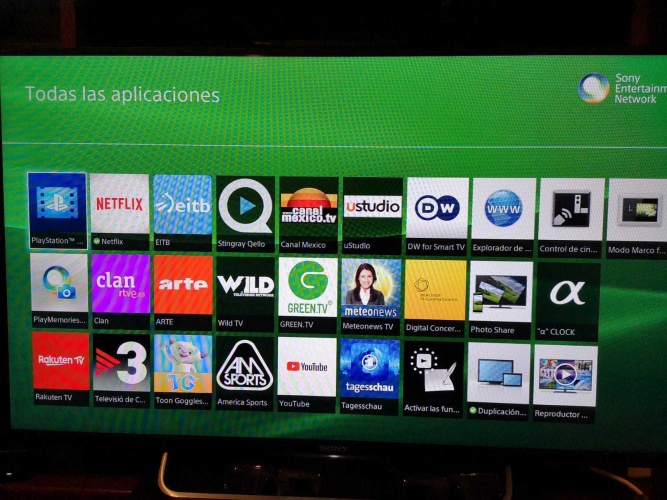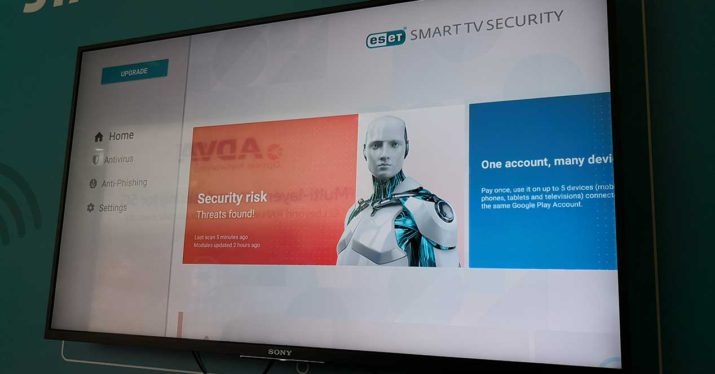Without a doubt, one of the greatest advantages of a smart television is that it offers us to install applications of all kinds, from streaming video to music, through social networks. If you have (or are thinking of buying) a television from the Japanese brand Sony, you can install a lot of applications thanks to its operating system, Android TV.
How to install apps on your Sony Smart TV
Although Sony Smart TVs come with some applications pre-installed by default, just like other brands’ smart TVs, you can install all kinds of applications on the Sony Smart TV. Of course, keep in mind that sometimes the availability of a specific app it will depend on the model and year from the TV.
Before starting the download process, let’s see how to carry out an essential requirement for this: connect the Smart TV to the Internet.
Connect Sony Smart TV to network
The easiest way to connect the Smart TV to the network is by cable, but if you are going to connect it by WiFi, these are the steps you must follow:
- Press the HOME button on your TV remote control.
- Select Settings.
- Select Network.
- Click on the Network Settings option.
- Access Configure network connection or Wireless configuration.
- Choose the connection method you prefer. You can connect it automatically with the WPS button on your wireless router or access point or connect it manually. If you choose the second option, you will have to select a network from the list of wireless networks that will be shown examined.
- Finally, when you see on the screen that the WPA key is requested, press the Enter button to see the on-screen keyboard. Write the network password and press ok to establish the connection.
Download and install apps
Now that you have your television connected via WiFi or cable, it is time for you to install the applications you want apps. As we said a few lines above, the Sony Smart TVs operate with Android TV, Google’s TV operating system. In this way, when you access your Sony Smart TV, the first thing you will see is, at the top of the screen, the Google search button. From here you can search for everything from movies to TV shows and of course, applications.
- First, from the remote control press the button HOUSE–
- In section Applications choose access to Google Play Store.
- On the screen ofGoogle Play Store Click on the search icon in the shape of a magnifying glass and you will see a screen appear from which you can search manually by typing the name of the application with the screen keyboard or by voice just by saying the name out loud.
- Select the application you want to download.
- Finally, click “Install”.
Start an already installed application
- To launch an application that has already been downloaded and installed on your Sony Smart TV, press the button again HOUSEof the command.
- In section Applications, choose the application that should already appear in the list of apps and press OK.
How to uninstall an application
If you want to get rid of an application that you no longer use or that does not convince you, you can uninstall it.
- First press the button HOUSEon the TV remote.
- In Applications Accede to Google Play Store e sign in to your Google account if you haven’t already.
- In the menu on the left side select “My applications “.
- Click on the application you want to uninstall.
- Click on “Uninstall”.
- Click on To accept to confirm the uninstallation.
Please note that you can only uninstall applications that you have installed yourself and never a pre-installed application.
What applications can I install
You can install all the apps that appear as available for Android TV. This is something that can be consulted from the television itself in the Google Play Store access or from a computer or mobile device. Remember that, in addition, the availability of the applications will depend on the country or area in which you reside.
Is a Smart TV safe?
Many people ask themselves this question when purchasing one of these devices and we must not forget that, like a computer, a phone or a tablet, Smart TVs are also connected to the Internet and we enter sensitive data such as passwords or payment methods.
If you are wondering if it is necessary to protect them against some kind of malware or any kind of malicious software, the answer is simple: it depends on the use you are going to give it. This means that, if you are only going to use television to watch series or movies through streaming platforms such as HBO or Netflix or to listen to music on Spotify, there is not too much danger. Another thing is that you intend to use television to surf the Internet a lot (especially on unsafe websites), to download unofficial apps or watch series or movies on illegal websites. If this is your case, the most advisable thing is without a doubt to use an antivirus.
In the case of Sony televisions one of the most recommended is ESET which can also be downloaded directly from Google Play. This antivirus scans for threats not only the Smart TV but also those devices that connect to it via USB. Furthermore, ESET antivirus has protection against all kinds of Threats That Can Affect Smart TV and an automatic update to maximize security.

Introvert. Beer guru. Communicator. Travel fanatic. Web advocate. Certified alcohol geek. Tv buff. Subtly charming internet aficionado.