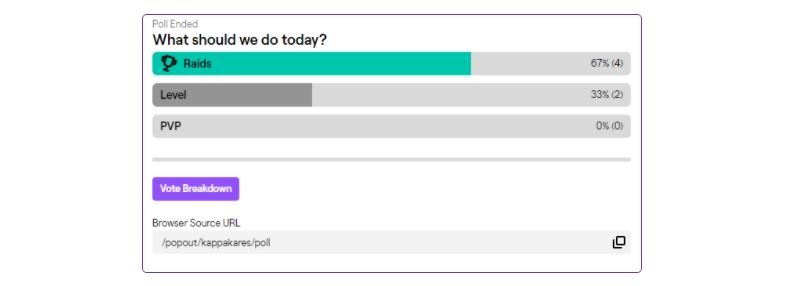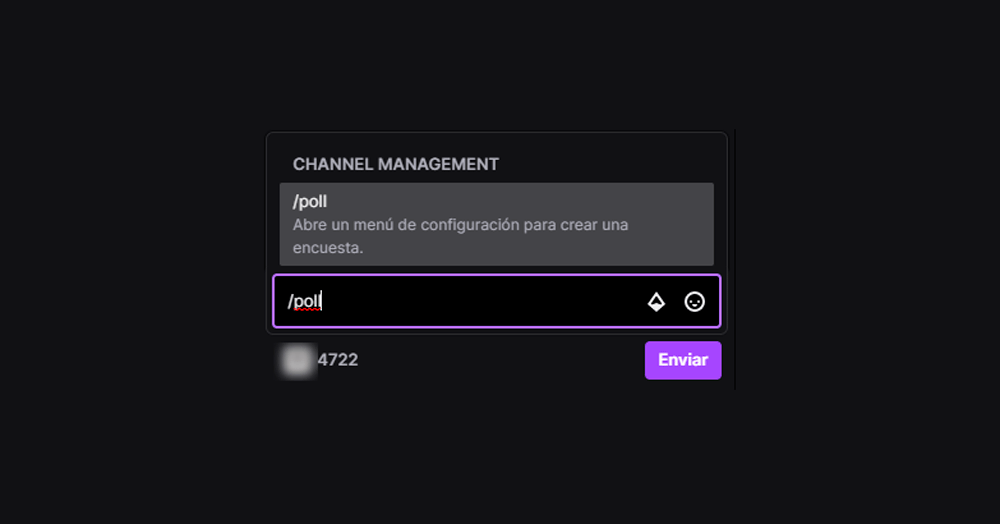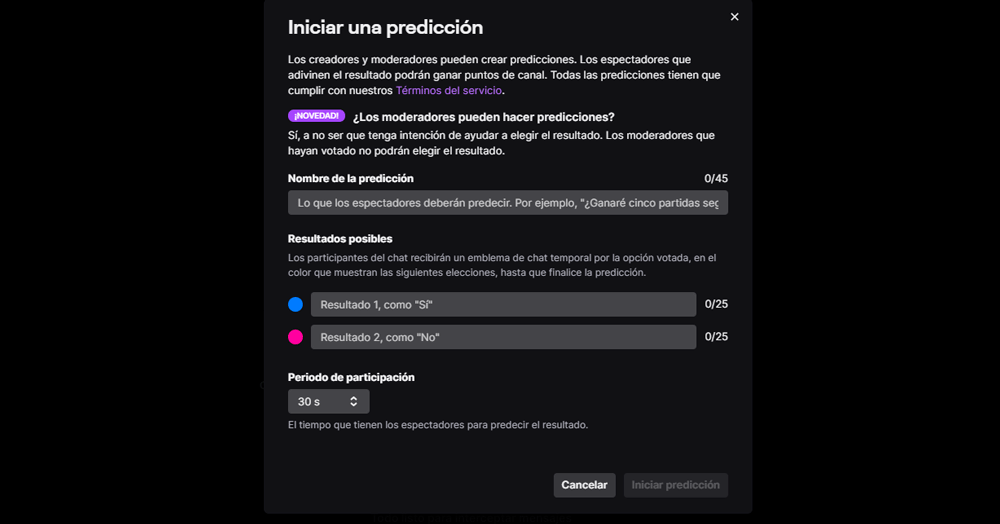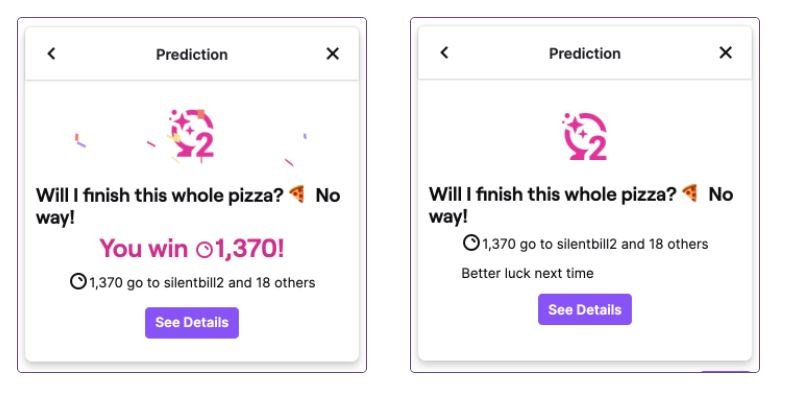Streamers can create polls to engage viewersknow what is happening and can give your opinion. Polls can be created at any time and you can vote if you are in that chat for both normal polls and predictions.
Who can take surveys?
Keep in mind something important: you cannot do surveys if you do not have a partner or affiliate channel, so you will need complete corresponding achievements first to be able to do surveys. If you want to know how much you have left to get it, go to the control panel of the creator of your Twitch account and open the Achievements section. Here you will see the different steps you must follow to become a partner or affiliate. To be a member, you need:
- Broadcast 15 hours
- Broadcast 12 different days
- An average of 75 spectators
Be affiliated, you need:
- Have 50 followers
- Broadcast 8 hours
- Broadcast 7 days different
- An average of three spectators
How to create polls
There are two ways to create polls on Twitch …
From the Control Panel
You can create surveys from Twitch Control Panel. It may vary depending on whether you are using the old or new control panel. In the new one, you must go to the Creator Control Panel and hit “+” in quick actions to add a new one. Specifically, you must add “Manage your survey” in the section “Grow your community”. Once you have added it, you can click on “Manage your account” from the list of quick actions and this will allow us to touch on “New survey”
When creating a new survey you will be able to choose the question in the upper row and the answers. Minimum you must put two answers but you can put five or more. At the bottom we will also find the configuration if we want to allow additional votes with Bits or with Channel Points, as we can see in the screenshot below. You can also choose the duration of the survey. Once everything is configured you must press the purple button: “Start survey”.
In the survey panel we will see a breakdown in real time of the survey results and the ability to finish the survey early.
Vote breakdown
Once the survey is over, We will see a result and the vote breakdown. As you can see in the image, we will see the summary of the final results, the number of voters, how many bits or channel points have been used, etc.
From the chat itself
Beyond doing it from the control panel, we can open a slope directly from our streaming chat. We write in the chat the code / poll and click on the send button. When we have done it, the configuration menu will automatically open to create a new survey and we will have to fill in the same data as following the previous step:
- Question
- Answers (minimum two)
- Allow or not additional votes
- How many bits per additional vote
- How many channel points per additional vote
- Duration of the survey
How to vote
Voting is very simple and can be done by anyone with the option to chat. Keep in mind that there are streamers who request that you be a follower so that you can use the chat so it will be essential in these cases. Once you meet the requirements, we will see the chat window and we can expand the survey by tapping the V-shaped down arrow to see all the options. We only have to touch with the mouse or with the finger (it will depend on the device) in the option that we want to vote. You can also use commands: / vote and choose the option number. For example, / vote 1 or good / vote 2 or good / vote 3.
It must also be taken into account that the streamer can configure the polls as he wants at the time he wants and can give advantages to certain votes. For example, it may be that you can use Twitch Bits to have additional votes or that there are additional votes with Channel points (They are not available on mobile devices) You can also choose to have subscriber votes count double but you can usually vote without any problem whether you are or not.
The results of the survey will be seen for one minute and after completion.
Predictions
There is a specific type of survey on Twitch called “Predictions”. As they explain from the website itself, “The creators and moderators can create predictions. Viewers who guess the outcome can earn channel points. ” They are available to partners and affiliates of Twitch and allow the community to participate more in everything that happens on the channel.
You create an event and possible outcomes. The followers they use their channel points to predict what they think is going to happen. For example: will I fall doing a certain dance? Will I win the game? They will be able to vote what they think will happen. Those who guess and answer correctly will receive a proportional share of the total channel points. So they can have a benefit in exchange for participation or giving an opinion …
Create predictions
Creating a prediction can be done from the administrator panel, such as polls, or from the chat itself. Enough with write the / prediction command to access the “Start a prediction” menu. Once inside this menu, as we see in the screenshot below, we will have to fill in a series of data.
You must write the name of the prediction and the possible results. Two possible outcomes, two colors. Chat participants will receive the temporary emblem according to the voted option, with one color or another, until the prediction is finished. Once the options are filled in, we have to choose a participation time and mark “Start prediction”. We can only hope that all the followers vote.
Once the time is up, you will have to choose the option “Terminate participation”. You can also delete them before the time you have chosen. When you have done this, you will have to choose a result and the channel points are awarded proportionally to the viewers who have hit that prediction.
Vote
How do I vote on predictions? In the same way as in any survey. You will see a notification in the chat window and you can hit “Predict” during the time of participation that has been established. As we have said, you will receive a temporary chat emblem during that time, with a specific color, depending on the vote. Once it is finished, you will receive a notification that will tell you if you have won or not. If you have won, it will tell you how many chat points you have received for matching.

Introvert. Beer guru. Communicator. Travel fanatic. Web advocate. Certified alcohol geek. Tv buff. Subtly charming internet aficionado.