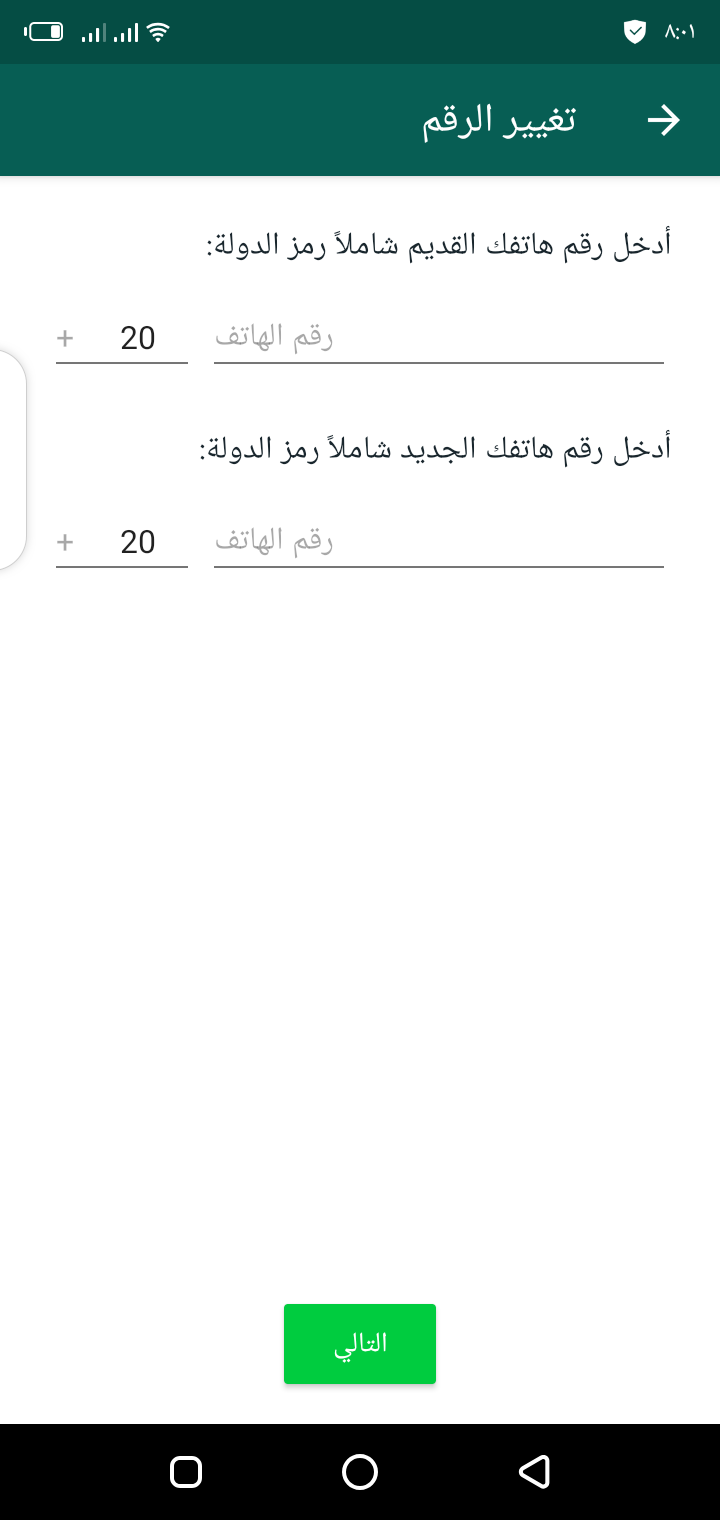Changing WhatsApp number is easily done, sometimes you change your mobile number to any other number for whatever reason, or you may lose your phone number that is not registered in your name at any time, which can make it difficult to extract a chip with the same number, which makes you buy a new mobile line, and that is why the important thing is that you transfer your WhatsApp account to the new mobile number, without only the data of your WhatsApp account, and through this report we explain in detail and illustrative photos of how to change your WhatsApp mobile number to another number and without losing any of your data and messages in the WhatsApp application as well as your contacts.
The method explained in the explanation is one of the best ways to change your WhatsApp number, because through this explanation your WhatsApp application saves all the account data, among these data is the history of conversations and chats as well as photos and files this in addition to the WhatsApp groups to which you have subscribed. And your old number is removed so you don’t accidentally and inadvertently send messages from your contacts on the old number to WhatsApp.
Change WhatsApp number
WhatsApp allows its users from all over the world to change the mobile number associated with the WhatsApp account to another number on the same phone or another phone easily and without complications and without losing any of their data in the WhatsApp account, and we follow in detail how to change the WhatsApp number to a new number.
Find out your WhatsApp number
At first, before you start to change your WhatsApp number, which is linked to your account to another number, confirm your number in the WhatsApp you are using, and this is done through the following steps:
- Open the WhatsApp mobile application.
- Go to additional options, then open the profile picture.
- The WhatsApp number that you use and that is associated with your account will appear under the profile image.
How to change WhatsApp number to another number
There is a simple and easy set of steps through which you can change the mobile phone number associated with the WhatsApp application to another number and link it to your WhatsApp account as shown.
- Open the WhatsApp mobile application.
- Then enter the mark (3 dots) at the top of the application interface.
- Go to settings.
- Login to the account.
- Then log in to change the number.
- Then enter the next one.
- Write down the number above followed by the country code.
- Make a note of the new number, including the country code.
- Then confirm the number and enter the next one.
Thus, the WhatsApp number that was linked to the WhatsApp application is changed and all the data is transferred to the new number without changing the account data and keeping the messages, images, groups and cases that you have published through the WhatsApp application. .

Introvert. Beer guru. Communicator. Travel fanatic. Web advocate. Certified alcohol geek. Tv buff. Subtly charming internet aficionado.