If you want to keep your WhatsApp chats when you switch to a new smartphone, you can easily export your old chats. We will show you how this works in a few simple steps.
Anyone who likes to chat a lot on WhatsApp knows how annoying it can be when the old chat suddenly disappears when switching to a new smartphone or restarting the cell phone.
However, since 2021, the messenger has integrated a feature that gives you the option to export chats and save them on your computer or smartphone.
These can be exported with or without media. If you want to export a chat with media, i.e. all images, videos and such, you should give it a bit more time as the file size can be quite large depending on the amount of media sent. If a media-free chat is enough for you, you’ll be done in no time.
The exported file is then a zip file, which can then be transferred to the computer via email or another application. Alternatively, the export can also be sent directly to a new messenger, such as Telegram. This is especially useful if you just want to change the messaging app.
This is how export works on iPhones
- open whatsapp
- Open the desired chat
- Tap Contact or group info at the top
- Click “Export Chat” at the bottom

- Export with or without media
- Chat export either “Save to files” or send by mail, WhatsApp or other application
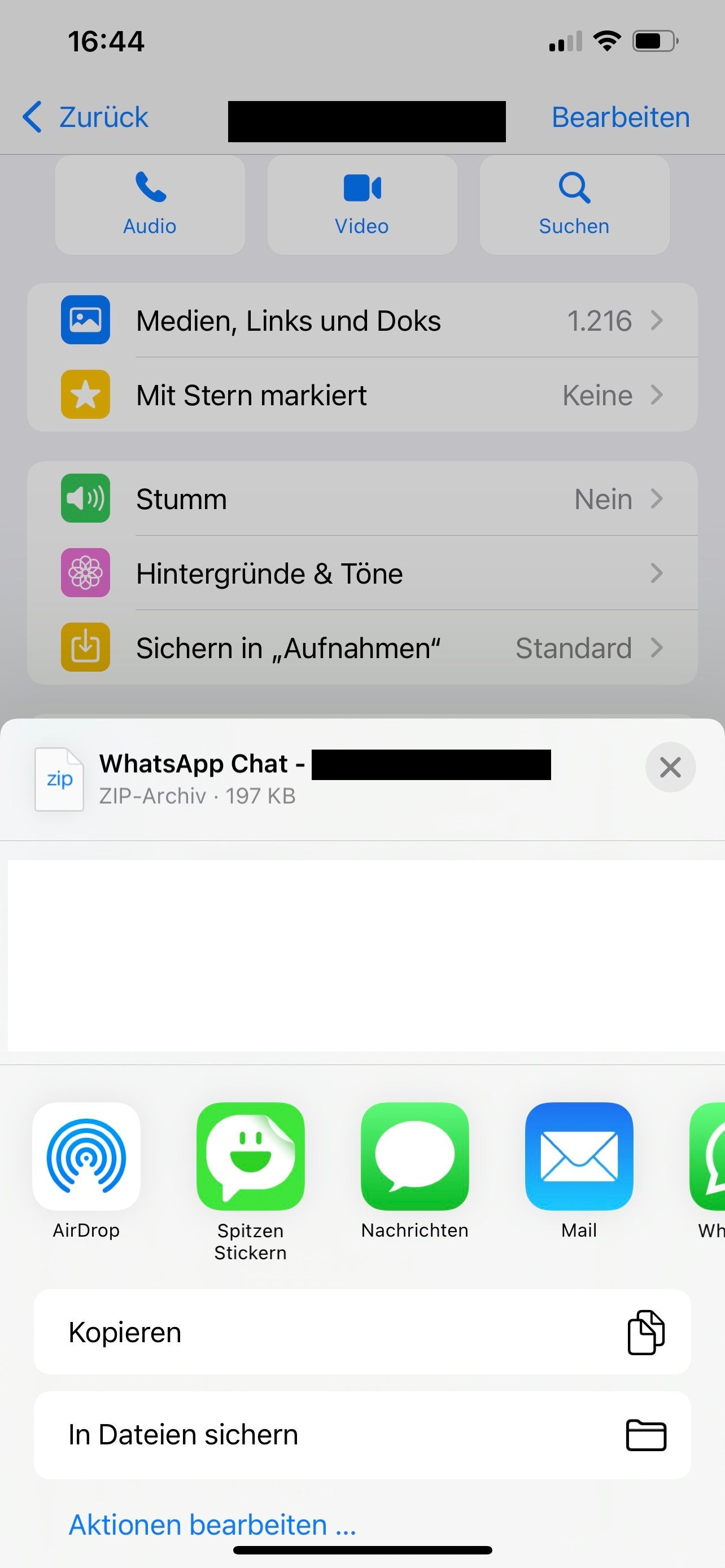
This is how export works on Android phones
- open whatsapp
- Open the desired chat
- Tap More Options (the menu option with three dots).
- Select “More”.
- Click “Export chat”.
- Export with or without media
- Chat export either “Save to files” or send by mail, WhatsApp or other application
Alternative: WhatsApp Backup
However, there are also some limitations for chat export: if the chat is exported with media, only the most recent 10,000 messages are saved. Up to 40,000 messages without media are exported. According to WhatsApp this is due to the maximum size of emails.
If you have significantly larger chats or are looking for a completely different way to save messages, there is absolutely no need to export graph history. WhatsApp also offers an alternative: create a backup of the chat that is uploaded to the cloud.
Since WhatsApp is linked to the respective phone number or your own account, the chat can be easily saved online and easily re-downloaded when you switch to a new smartphone.
in our guide We explain how to create a WhatsApp backup.

Introvert. Beer guru. Communicator. Travel fanatic. Web advocate. Certified alcohol geek. Tv buff. Subtly charming internet aficionado.
