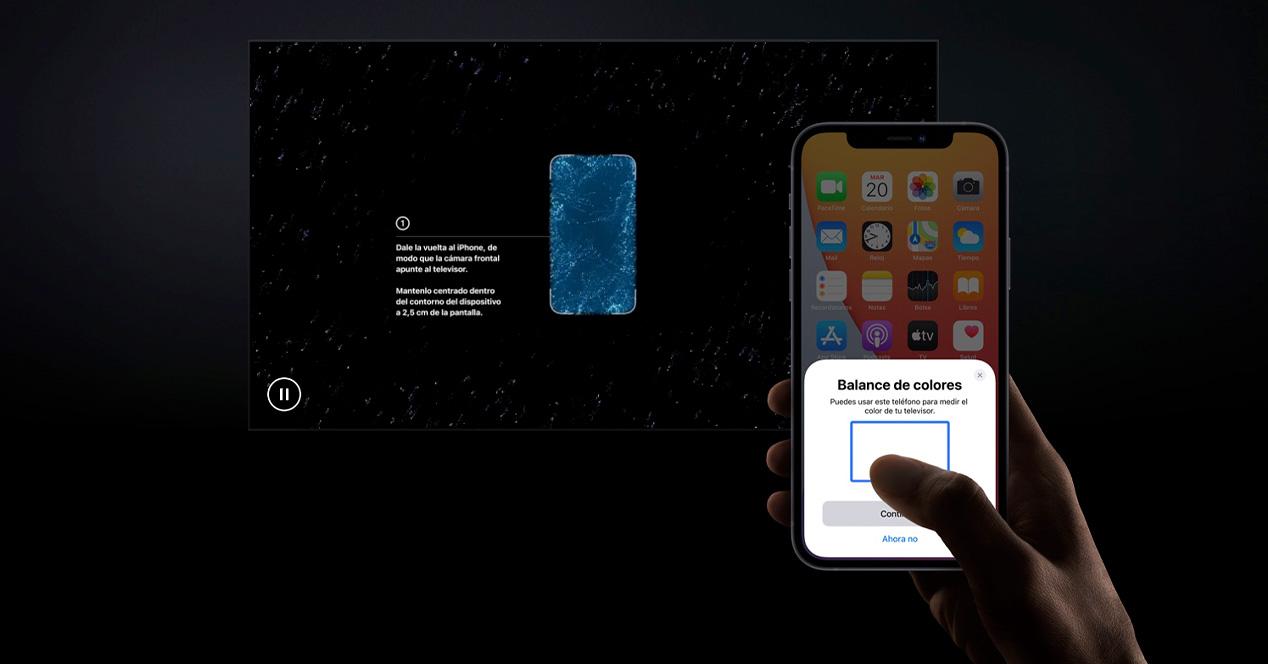What do you need
In order to adjust the color of the image on your screen, you will need some minimum requirements to complete the process, since not all Apple TVs will offer the option nor will all iPhones allow the calibration to be completed. The necessary tools are:
- An Apple TV with operating system tvOS 14.5 the superior
- An iPhone with Face ID and iOS 14.5 the superior
All those iPhone that do not have the FaceID facial recognition system will not be able to complete this color configuration at any time, so in addition to the version of the operating system you must control that detail.
Concepts to keep in mind
Not by carrying out this calibration of the image you will enjoy its advantages in all situations. Namely, calibration is applied in the Apple TV picture settings, and it has nothing to do with the picture settings applied on the television. This means that, if you open the Netflix application installed on your Smart TV, you will not enjoy the calibrated color, since for this you would have to open the Netflix application installed on the Apple TV.
Basically you should use your Apple TV as a control center (if you don’t already), and run from there all the applications and multimedia services in which you are interested in enjoying the image color calibration. If, on the other hand, you are going to play with your PS5 or your Xbox Series X, as it is a completely different HDMI source, it will not benefit from the applied settings that, we repeat, apply only to the image offered by Apple TV.
In the same way, the image adjustments applied in your TV’s own configuration will affect the Apple TV calibration process, so in these cases we recommend disabling technologies such as image smoothing, dynamic contrast and other functions that do not do any more. than modify the original image that your Smart TV receives. In this case we would give absolute priority to the image offered by the Apple TV.
It is important that you bear in mind that a correct calibration does not imply that you have to like the result, especially if until now you have enjoyed very saturated and little contrasting colors.
How do I calibrate the image on the Apple TV?
Thanks to the new feature introduced in tvOS 14.5, calibrating the color of the Apple TV is extremely simple. Until now, to have an image with colors that respect the tones of the real world, we needed a colorimeter that is responsible for measuring the intensities of different colors shown on the screen.
This device, in addition to being expensive and highly technical, is not easy to use in a device like Apple TV, so Apple has wanted to facilitate and simplify the entire process so that any user can obtain the best possible color in a few minutes.
The idea to achieve this is to use the iPhone as a colorimeter taking advantage of the front camera and the depth and infrared sensor of Face ID. Thanks to these elements, the iPhone is able to analyze the color values shown on the screen, analyze the results and send the exact color profile that the Apple TV should show on your television.
The steps to start the calibration process are extremely simple:
- Access the panel settings from your Apple TV
- Enter the Video and Audio section
- Scroll down to the bottom of the menu and select “Color balance”Within the Calibration section.
- Now it is your turn to look at the screen of your iPhone, since a notification on your screen will be warning you that you can start a calibration process. Click on Continue.
- At this point the Apple TV and the iPhone will communicate and you will be asked to place the phone in front of your TV screen keeping a distance of about 2.5 centimeters.
- You should bring the front face of the phone closer, so that the front camera looks directly at the image displayed on the screen of your Smart TV.
- The image will change to show different colors and shades until the process is complete. It will be the moment in which you will receive the notice that the calibration has finished.
Has it been calibrated correctly?
Once the process is finished, a split screen image will show you the original calibration that you had so far and the calibration corrected with the values taken by the iPhone. It will be there when you have to decide if the new configuration convinces you or not. Let’s remember the points to keep in mind that we have mentioned before, especially those related to the image adjustments of your TV. A bad setting could make it difficult to calibrate the color, so the results might not convince you no matter how many calibrations you do.

Introvert. Beer guru. Communicator. Travel fanatic. Web advocate. Certified alcohol geek. Tv buff. Subtly charming internet aficionado.